The Base Gradient map defines the color of each material on the weapon, and materials are already set on each weapon. Top to bottom controls the angle color change, so you can, for example, create a Chrome Effect. The top first 4 pixels on this gradient have special attributes that reads the following control; Red: Cubemap Intensity, Green: Gloss, Blue: not used, Alpha: Specular control.

Wear and Tear
From left to right within each material found in the Base Gradient, you’ll see the different stages of wear and tear. So farthest to the left is “mint condition” and farthest to the right is “battleworn”

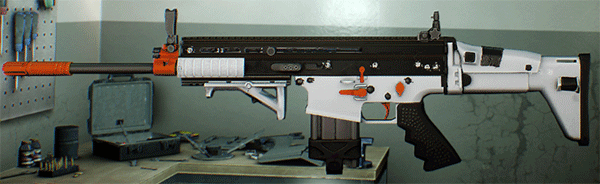
The Wear and tear timeline allows you to make complex layering of Wear and tear. So you can, for example, make it look like there are different layers of paint underneath your top coating. (Below is an example of how the timeline works)

Top 4 Pixels
The top first 4 pixels controlled by; Red: Cubemap Intensity, Green: Gloss, Blue: not used, Alpha: Specular control. In the template file we have helped you by setting up controls. 0-255, with 0 being minimum value and 255 being maximum value.
![]()
File Restrictions
The template file is set to the required size restrictions – 256x256px – this can not be changed. The file should be set to 72 ppi. Save the file in RGB mode as a TarGA file (*.tga) with no compression and with Alpha Channels enabled in 32 bits/pixel resolution.
Alpha Channel
The Base Gradient Alpha Channel controls the fade of the applied Pattern. 0-255, with 0 being completely transparent and 255 being fully shown.

