To export your Skin just follow these directions:
- Save all your image files as TarGA.
- You can name them whatever you want.
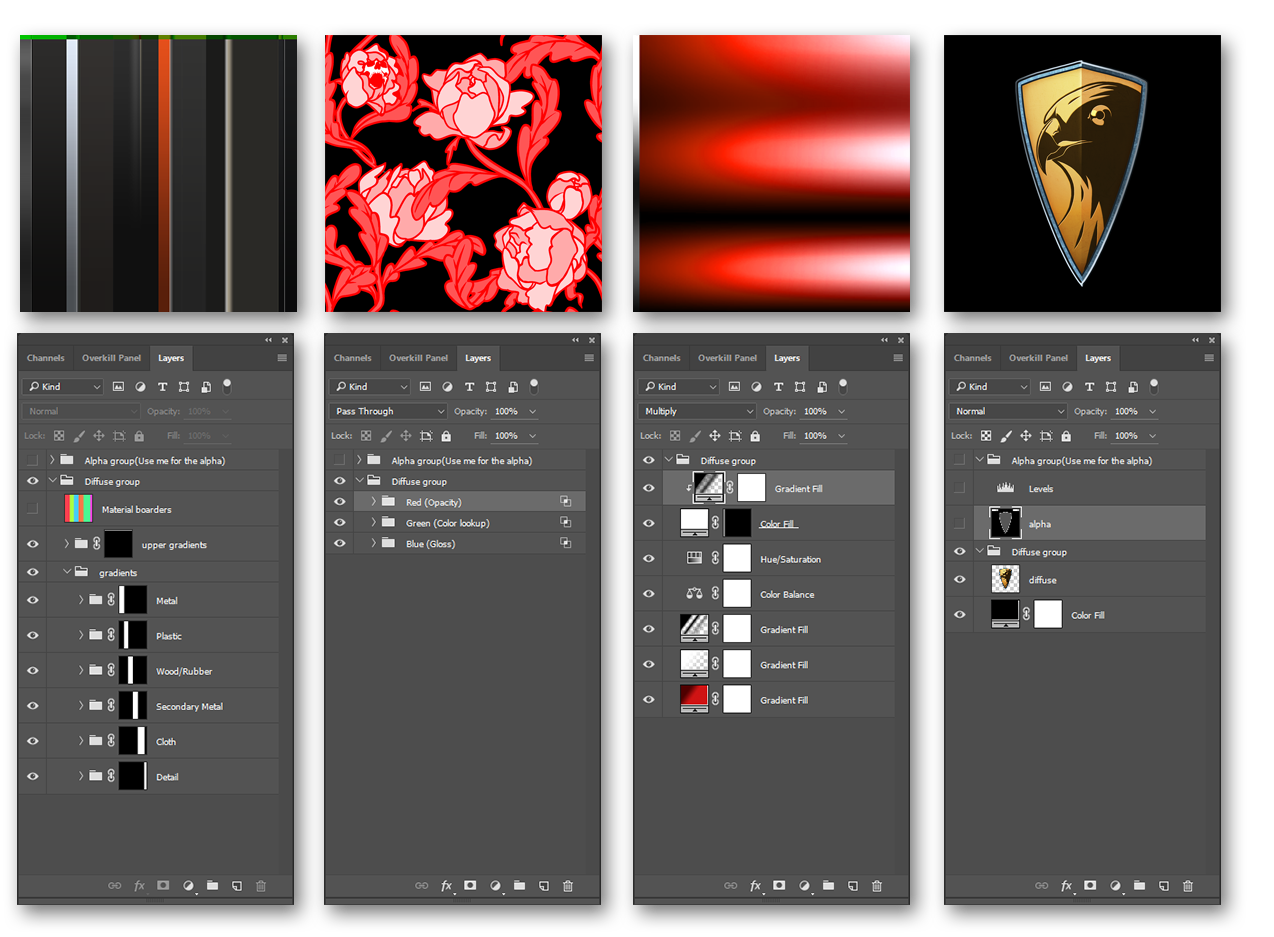
Export to TarGA
Copy the alpha group layers into the alpha channel. Then hide the alpha layers and show the RGB layers. After that save it as TarGA file inside your skin folder.
Step by step in Photoshop:
Show Alpha group layers> Ctrl+A then press Copy merged> Create new channel in Channels> Ctrl+V in that Channel> Save as TGA> place the file in your skin folder.
- Save with Alpha Channels enabled.
- Save as 32 bits/pixel resolution.
- Save every file with the Alpha Layers visibility turned off and showing all your RGB colors you want to use. (Important)
Result

